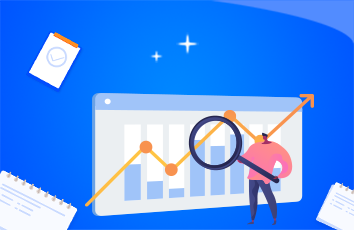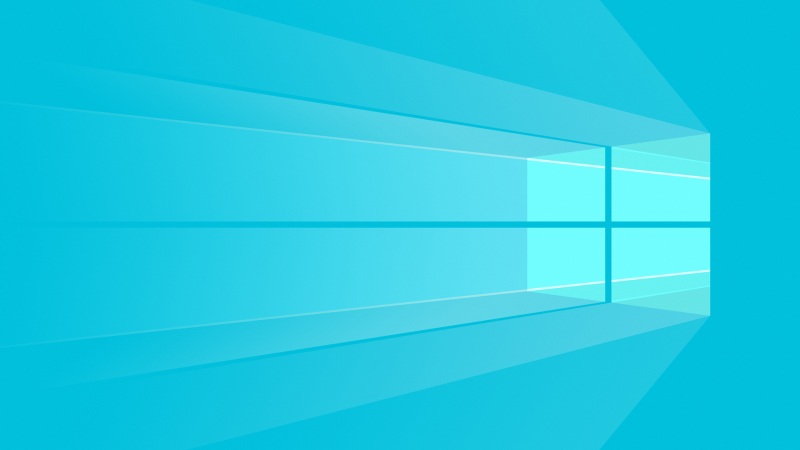独角兽企业重金招聘Python工程师标准>>>
方案前文:建立一个家庭私有云盘方案系列教程+N2n+Nextcloud
前一篇:家庭私有云盘系列教程-建立公网服务器实现外网访问
在安装NextCloud之前,我们需要将物理硬盘挂载到linux上,供使Nextcloud存储数据。如果是物理机是linux,会更方便一些。
挂载物理磁盘
新硬盘直接进行分区挂载就行,这里对已经在window上分区过,甚至已经有文件的物理硬盘进行挂载说明。
查看硬盘号顺序。
使用cmd运行命令>Diskpart
接着输入List disk
如图所示,如果我们挂载第一块硬盘,即是磁盘0。
这里的状态是脱机的,如果是联机的,需要将其更改为脱机,只允许一个系统将其挂载读写,那即是nas-linux。
更改硬盘为脱机状态后,windows物理机将无法访问到磁盘。
这里示例更改方法,恢复一样,右键将其更改为 联机 即可。需要在centos上将其卸载掉,否则会产生冲突。
VMware添加一块物理磁盘映射
虚拟机右键设置
选择第三个,使用物理磁盘。
这里的设备即是刚才cmd列出来的顺序,莫要搞错。而且一定要是脱机状态,否则这里会报占用错误。
单选项,1.使用整块硬盘,2.使用单个分区。选择第二项,单个分区。
勾选自己的分区,如果只有一个分区,那就勾选一个,然后继续下一步。
完成后,单击OK保存退出。
Centos进行挂载分区
查看磁盘情况
fdisk -l
由此看到,我们这块硬盘有两块硬盘,一块128M的小分区(Microsoft Reserved Partition),剩下的才是我们的主要数据分区。这是因为我们是在windows上使用GPT模式分区硬盘产生的。
这里也看不清具体的分区格式,需要使用parted -l 查看,遇到提示,输入OK回车即可。
这里可以清楚地看到两个分区,第一个是没有文件系统类别的,而第二个是ntfs。我们只需要挂载第二个即可,第一个挂载不上去。
编号1即 /dev/sda1
编号2即 /dev/sda2
安装ntfs-3g
折腾了半夜,没有将ntfs-3g编译安装成功,最终放弃,选择了yum方式安装。简单干脆。
#增加阿里云epel源wget -O /etc/yum.repos.d/epel.repo /repo/epel-7.repo#安装yum install -y ntfs-3g
继续挂载硬盘
mount -t ntfs -o iocharset=cp936 /dev/sda2 /mnt/hd1
为避免windows上文件名乱码,这里指定磁盘字符,-o iocharset=cp936
注意:cp936是指简体中文,cp950是指繁体中文。
卸载分区
umount /dev/sda2
自动挂载分区
vi /etc/fstab
#追加内容/dev/sda2 /mnt/hd1ntfsdefaults,iocharset=cp936,rw 0 0
除此之外,自动挂载可以通过开机启动脚本实现。
在/etc/rc.d/rc.local 文件尾部增加挂载分区mount命令即可。
安装Nextcloud
安装部署环境,PHP、Mariadb、Nginx
编译安装PHP
yum install -y libxml2-devel openssl-devel libcurl-devel libjpeg-devel libpng-devel libicu-devel openldap-develmkdir /usr/local/php/cd /usr/local/php/wget /distributions/php-7.2.2.tar.gz -O php-7.2.2.tar.gztar -xzf php-7.2.2.tar.gz -C ./cd php-7.2.2./configure --prefix=/usr/local/php/php7.2.2/\--with-config-file-path=/usr/local/php/php7.2.2/\--with-libdir=lib64\--enable-fpm\--with-fpm-user=php-fpm\--with-fpm-group=www\--enable-mysqlnd\--with-mysql=mysqlnd\--with-mysqli=mysqlnd\--with-pdo-mysql=mysqlnd\--enable-opcache\--enable-pcntl\--enable-mbstring\--enable-soap\--enable-zip\--enable-calendar\--enable-bcmath\--enable-exif\--enable-ftp\--enable-intl\--with-openssl\--with-zlib\--with-curl\--with-gd\--with-zlib-dir=/usr/lib\--with-png-dir=/usr/lib\--with-jpeg-dir=/usr/lib\--with-gettext\--with-mhash\--with-ldapmake && make install
创建配置文件
cd /usr/local/php/php-7.2.2/cp php.ini-development /usr/local/php/php7.2.2/php.inicp /usr/local/php/php7.2.2/etc/php-fpm.conf.default /usr/local/php/php7.2.2/etc/php-fpm.conf#复制php-fpm管理器脚本cp sapi/fpm/init.d.php-fpm /etc/init.d/php-fpmvi /usr/local/php/php7.2.2/php.ini#修改cgi.fix_pathinfo=0cd /usr/local/php/php7.2.2/etc/php-fpm.dcp www.conf.default www.conf
关闭selinux
vi /etc/selinux/config#将SELINUX=enforcing改为SELINUX=disabled,保存后退出SELINUX=disabled#执行生效getenforce
通过php-fpm脚本,启动php服务(停止、重启、重载)。
service php-fpm startservice php-fpm restartservice php-fpm stopservice php-fpm reload
创建网站目录
#创建网站目录及网站产生的日志存放目录mkdir /mnt/web/cloud/wwwroot -pmkdir /mnt/web/cloud/log -p#创建nginx加载的虚拟主机配置存放目录mkdir /usr/local/nginx/vhost#创建默认文件echo "<?php phpinfo();?>" > /mnt/web/cloud/wwwroot/index.phpecho "hi " > /mnt/web/cloud/wwwroot/index.html#设置权限chown -R php-fpm:www /mnt/webchmod -R 775 /mnt/web
配置Nginx
此前nginx已经安装了, 这里只需要配置下即可。
vi /usr/local/nginx/nginx.conf
在 http 段尾部增加
include /usr/local/nginx/vhost/*.conf;
新增一个虚拟主机配置
vi /usr/local/nginx/vhost/cloud.conf
以下内容摘自官方文档部门,为HTTP访问。为避免HTTPS测试麻烦,如果后期需要部署HTTPS,参照官方配置即可。另外,配置HTTPS需要在公网入口配置,这台机器可以保持当前配置。
查看官方Nginx部署配置,点击这里。
upstream php-handler {server 127.0.0.1:9000;#server unix:/var/run/php5-fpm.sock;}log_format cloud.log.format '$remote_addr - $remote_user [$time_local] $request''$status $body_bytes_sent $http_referer ''$http_user_agent $http_x_forwarded_for';server {listen 80;server_name .n2n.ee;index index.html index.htm index.php;root /mnt/web/cloud/wwwroot;# Add headers to serve security related headers# Before enabling Strict-Transport-Security headers please read into this# topic first.# add_header Strict-Transport-Security "max-age=15768000;# includeSubDomains; preload;";## WARNING: Only add the preload option once you read about# the consequences in /. This option# will add the domain to a hardcoded list that is shipped# in all major browsers and getting removed from this list# could take several months.add_header X-Content-Type-Options nosniff;add_header X-XSS-Protection "1; mode=block";add_header X-Robots-Tag none;add_header X-Download-Options noopen;add_header X-Permitted-Cross-Domain-Policies none;location = /.well-known/carddav {return 301 $scheme://$host/remote.php/dav;}location = /.well-known/caldav {return 301 $scheme://$host/remote.php/dav;}# set max upload sizeclient_max_body_size 512M;fastcgi_buffers 64 4K;# Enable gzip but do not remove ETag headersgzip on;gzip_vary on;gzip_comp_level 4;gzip_min_length 256;gzip_proxied expired no-cache no-store private no_last_modified no_etag auth;gzip_types application/atom+xml application/javascript application/json application/ld+json application/manifest+json application/rss+xml application/vnd.geo+json application/vnd.ms-fontobject application/x-font-ttf application/x-web-app-manifest+json application/xhtml+xml application/xml font/opentype image/bmp image/svg+xml image/x-icon text/cache-manifest text/css text/plain text/vcard text/vnd.rim.location.xloc text/vtt text/x-component text/x-cross-domain-policy;# Uncomment if your server is build with the ngx_pagespeed module# This module is currently not supported.#pagespeed off;location / {rewrite ^ /index.php$uri;}location ~ ^/(?:build|tests|config|lib|3rdparty|templates|data)/ {deny all;}location ~ ^/(?:\.|autotest|occ|issue|indie|db_|console) {deny all;}location ~ ^/(?:index|remote|public|cron|core/ajax/update|status|ocs/v[12]|updater/.+|ocs-provider/.+)\.php(?:$|/) {fastcgi_split_path_info ^(.+\.php)(/.*)$;include fastcgi_params;fastcgi_param SCRIPT_FILENAME $document_root$fastcgi_script_name;fastcgi_param PATH_INFO $fastcgi_path_info;#Avoid sending the security headers twicefastcgi_param modHeadersAvailable true;fastcgi_param front_controller_active true;fastcgi_pass php-handler;fastcgi_intercept_errors on;fastcgi_request_buffering off;}location ~ ^/(?:updater|ocs-provider)(?:$|/) {try_files $uri/ =404;index index.php;}# Adding the cache control header for js and css files# Make sure it is BELOW the PHP blocklocation ~ \.(?:css|js|woff|svg|gif)$ {try_files $uri /index.php$uri$is_args$args;add_header Cache-Control "public, max-age=15778463";# Add headers to serve security related headers (It is intended to# have those duplicated to the ones above)# Before enabling Strict-Transport-Security headers please read into# this topic first.# add_header Strict-Transport-Security "max-age=15768000; includeSubDomains; preload;";## WARNING: Only add the preload option once you read about# the consequences in /. This option# will add the domain to a hardcoded list that is shipped# in all major browsers and getting removed from this list# could take several months.add_header X-Content-Type-Options nosniff;add_header X-XSS-Protection "1; mode=block";add_header X-Robots-Tag none;add_header X-Download-Options noopen;add_header X-Permitted-Cross-Domain-Policies none;# Optional: Don't log access to assetsaccess_log off;}location ~ \.(?:png|html|ttf|ico|jpg|jpeg)$ {try_files $uri /index.php$uri$is_args$args;# Optional: Don't log access to other assetsaccess_log off;}access_log /mnt/web/cloud/log/access.log cloud.log.format;error_log /mnt/web/cloud/log/error.log;}
运行nginx
/usr/local/nginx/nginx
尝试访问,http://公网IP:10252/index.php,成功即可!
安装Mariadb
避免麻烦,直接使用yum安装,并启动设置自动运行。
yum -y install mariadb mariadb-serversystemctl start mariadbsystemctl enable mariadb
初始化数据库
>mysql_secure_installationSet root password? [Y/n] yNew password: Re-enter new password: Password updated successfully!Reloading privilege tables..... Success!Remove anonymous users? [Y/n] y... Success!Remove test database and access to it? [Y/n] y- Dropping test database...... Success!- Removing privileges on test database...... Success!Reload privilege tables now? [Y/n] y... Success!Cleaning up...All done! If you've completed all of the above steps, your MariaDBinstallation should now be secure.Thanks for using MariaDB!
开放root远程权限,方便操作,不需要的可以忽略。
mysql -u root -pMariaDB [mysql]> update mysql.user set host='%' where user='root' and host='localhost';MariaDB [mysql]> flush privileges;
为NextCloud创建一个用户名及所属数据库。
CREATE DATABASE IF NOT EXISTS db_cloud DEFAULT CHARSET utf8 COLLATE utf8_bin;CREATE USER 'user_cloud'@'%' IDENTIFIED BY 'vuu01z4ztsdl0rmu';GRANT SELECT, INSERT, UPDATE, REFERENCES, DELETE, CREATE, DROP, ALTER, INDEX, TRIGGER, CREATE VIEW, SHOW VIEW, EXECUTE, ALTER ROUTINE, CREATE ROUTINE, CREATE TEMPORARY TABLES, LOCK TABLES, EVENT ON `db\_cloud`.* TO 'user_cloud'@'%';GRANT GRANT OPTION ON `db\_cloud`.* TO 'user_cloud'@'%';
安装NextCloud
获取最新 nextcloud
/server/releases/
下载并解压到网站目录
cd /mnt/web/cloud/wwwroot/wget /server/releases/nextcloud-13.0.0.tar.bz2tar -xjf nextcloud-13.0.0.tar.bz2rm -f index.htmlrm -f index.phpmv nextcloud/* ./rm -rf nextcloudchown -R php-fpm:www /mnt/webchmod -R 775 /mnt/web
至此,nextcloud基本就能使用了,至于后台的提醒错误,可以参照错误后面的链接去解决。
nextcloud项目的优化配置也可以参照官方的文档。
nextcloud外部存储
作为一个扩展插件,可以在后台应用中 搜索 External storage support,然后启用即可。
目录名称即是在文件管理界面展示的目录名,配置即是linux的目录路径,设置完毕后,保存即可。
另外设置下目录的权限,就可以正常使用了。
chown -R php-fpm:www /mnt/hd1chmod -R 775 /mnt/hd1
(完)