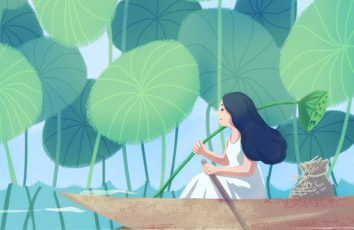使用微信小程序的扫码功能连接蓝牙,具体操作如下
实现流程图
首先,准备需要使用的二维码
这里我们可以使用网上的二维码生成器,把需要的信息写入然后就能自动生成二维码了。我使用的是蓝牙的名字
调用微信小程序的蓝牙扫码功能
界面
以下是该功能代码
// index.wxml<button class='btn1' bindtap="click"><image class='btnImg' src='../../images/button.png'></image>扫码</button>
// index.jsPage({data: {deviceName: "",},onLoad: function () {},onShow: function () {},/* 点击事件 */click: function (event) {var that = this;//调用扫码功能wx.scanCode({success: (res) => {console.log(res)that.setData({deviceName: res.result})//获取到二维码中的蓝牙设备名后跳转到连接页面var title = that.data.deviceName;wx.redirectTo({url: '../detail/detail?id=' + title}) },fail: (res) => {wx.showToast({title: '扫码失败',icon: 'success',duration: 2000})},}) },})
通过二维码获取到蓝牙设备名后连接
下面直接贴代码,只需要修改js就够了
//detail.jsdata: {deviceId: '',},//获取二维码中的蓝牙name,然后连接onLoad: function(options) {wx.showLoading({title: '请打开蓝牙',});console.log(options);this.setData({deviceName: options.id,});console.log('设备的Name', this.data.deviceName);var that = this;var deviceName = options.id;wx.closeBluetoothAdapter({success: function(res) {console.log('关闭蓝牙模块');/* 初始化蓝牙适配器 */wx.openBluetoothAdapter({success: function(res) {console.log('初始化蓝牙适配器成功');wx.hideLoading();wx.showLoading({title: '请稍后....',});wx.startBluetoothDevicesDiscovery({allowDuplicatesKey: false,success: function(res) {console.log('这里是开始搜索附近设备', res);//添加延迟setTimeout(() => {wx.getBluetoothDevices({success: function(res) {console.log(res)//在搜索到的所有蓝牙中找到需要连接的那一个蓝牙for (var i = 0; i < res.devices.length; i++) {if (res.devices[i].name == deviceName) {that.setData({deviceId: res.devices[i].deviceId,})console.log(res.devices[i].deviceId)wx.hideLoading();/* 连接中动画 */wx.showLoading({title: '正在连接...',});that.CreateBLEConnection();}}},fail: function() {console.log("搜索蓝牙设备失败")}});}, 1300);},});},})}});},//连接蓝牙CreateBLEConnection: function() {var that = this;wx.stopBluetoothDevicesDiscovery({success: function(res) {console.log('停止搜索设备', res)}})/* 开始连接蓝牙设备 */wx.createBLEConnection({deviceId: that.data.deviceId,success: function(res) {console.log('连接成功', res);wx.hideLoading();/* 获取设备的服务UUID */wx.getBLEDeviceServices({deviceId: that.data.deviceId,success: function(service) {var all_UUID = service.services; //取出所有的服务console.log('所有的服务', all_UUID);var UUID_lenght = all_UUID.length; //获取到服务数组的长度/* 遍历服务数组 */for (var index = 0; index < UUID_lenght; index++) {var ergodic_UUID = all_UUID[index].uuid; //取出服务里面的UUIDvar UUID_slice = ergodic_UUID.slice(4, 8); //截取4到8位/* 判断是否是我们需要的FFE0 */if (UUID_slice == 'FFE0' || UUID_slice == 'ffe0') {var index_uuid = index;that.setData({serviceId: all_UUID[index_uuid].uuid //确定需要的服务UUID});};};console.log('需要的服务UUID', that.data.serviceId)that.Characteristics(); //调用获取特征值函数},});},})},Characteristics: function() {var that = this;var device_characteristics = [];var characteristics_uuid = {};wx.getBLEDeviceCharacteristics({deviceId: that.data.deviceId,serviceId: that.data.serviceId,success: function(res) {var characteristics = res.characteristics; //获取到所有特征值var characteristics_length = characteristics.length; //获取到特征值数组的长度console.log('获取到特征值', characteristics);console.log('获取到特征值数组长度', characteristics_length);/* 遍历获取characteristicsId */for (var index = 0; index < characteristics_length; index++) {var characteristics_UUID = characteristics[index].uuid; //取出特征值里面的UUIDvar characteristics_slice = characteristics_UUID.slice(4, 8); //截取4到8位/* 判断是否是我们需要的FFE1 */if (characteristics_slice == 'FFE1' || characteristics_slice == 'ffe1') {var index_uuid = index;that.setData({characteristicsId: characteristics[index_uuid].uuid //确定的写入UUID});};};console.log('写入characteristicsId', that.data.characteristicsId);that.SendTap(); //发送指令},})},/* 发送指令 */SendTap: function() {var that = this;var value_ascii = "";var value_initial = "01"; //发送的信息console.log('输入框中的值', value_initial);/* 以Ascii字符发送 */var value_split = value_initial.split(''); //将字符一个一个分开console.log('value_split', value_split);for (var i = 0; i < value_split.length; i++) {value_ascii = value_ascii + value_split[i].charCodeAt().toString(16); //转为Ascii字符后连接起}var value = value_ascii;console.log('转为Ascii码值', value);var write_function = that.write(value); //调用数据发送函数},write: function(str) {var that = this;var value = str;console.log('value', value);/* 将数值转为ArrayBuffer类型数据 */var typedArray = new Uint8Array(value.match(/[\da-f]{2}/gi).map(function(h) {return parseInt(h, 16)}));var buffer = typedArray.buffer;wx.writeBLECharacteristicValue({deviceId: that.data.deviceId,serviceId: that.data.serviceId,characteristicId: that.data.characteristicsId,value: buffer,success: function(res) {console.log('数据发送成功', res);wx.showToast({title: '发送成功',icon: 'success',duration: 2000})},fail: function(res) {console.log('调用失败', res);/* 调用失败时,再次调用 */wx.writeBLECharacteristicValue({deviceId: that.data.deviceId,serviceId: that.data.serviceId,characteristicId: that.data.characteristicsId,value: buffer,success: function(res) {console.log('第2次数据发送成功', res);wx.showToast({title: '发送成功',icon: 'success',duration: 2000})},fail: function(res) {console.log('第2次调用失败', res);/* 调用失败时,再次调用 */wx.writeBLECharacteristicValue({deviceId: that.data.deviceId,serviceId: that.data.serviceId,characteristicId: that.data.characteristicsId,value: buffer,success: function(res) {console.log('第3次数据发送成功', res);wx.showToast({title: '发送成功',icon: 'success',duration: 2000})},fail: function(res) {console.log('第3次调用失败', res);}});}});}});},/*** 生命周期函数--监听页面卸载*/onUnload: function() {var that = this;wx.closeBLEConnection({deviceId: that.data.deviceId,success: function(res) {console.log('断开设备连接', res);}});},})
注意:代码中的UUID提取出的FFE0,FFE1是我自己的设备的,不同的蓝牙UUID也会不同,需要自己修改,这数据一般在自己使用蓝牙模块的介绍文档里给出