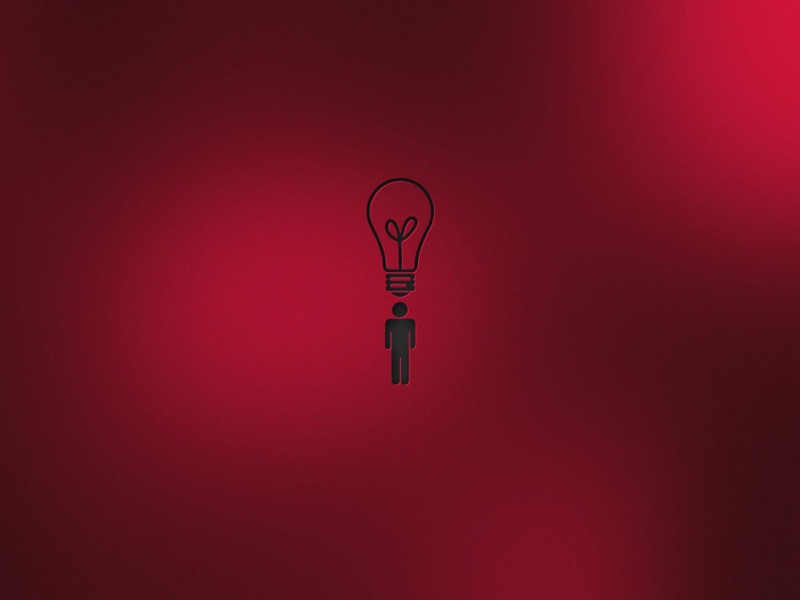直接复制过来的英文操作步骤,非常简单明了,在树莓派B+上面安装Arch Linux ARM,不想装官方推荐的Debian系统的可以参考本文。
Raspberry Pi
SD Card Creation Replace sdX in the following instructions with the device name for theSD card as it appears on your computer. 首先用读卡器或者插在手机中,连接到电脑,进行分区和文件复制。
1. Start fdisk to partition the SD card: fdisk /dev/sdX 2. At the fdisk prompt, delete old partitions and create a new one:
1. Type o. This will clear out any partitions on the drive. 2. Type p to list partitions. There should be no partitions left. 3. Type n, then p for primary,1 for the first partitionon the drive, press ENTER to accept the default first sector, then type+100Mfor the last sector. 4. Type t, then c to set the first partition to typeW95 FAT32 (LBA). 5. Type n, then p for primary,2 for the second partitionon the drive, and then press ENTER twice to accept the default first and last sector. 6. Write the partition table and exit by typing w.
3. Create and mount the FAT filesystem: mkfs.vfat /dev/sdX1 mkdir boot mount /dev/sdX1 boot 4. Create and mount the ext4 filesystem: mkfs.ext4 /dev/sdX2 mkdir root mount /dev/sdX2 root 5. Download and extract the root filesystem (as root, not via sudo): wget /os/ArchLinuxARM-rpi-latest.tar.gz bsdtar -xpf ArchLinuxARM-rpi-latest.tar.gz -C root sync 6. Move boot files to the first partition: mv root/boot/* boot 7. Unmount the two partitions: umount boot root 8. Insert the SD card into the Raspberry Pi, connect ethernet, and apply 5V power. 9. Use the serial console or SSH to the IP address given to the board by your router. Thedefault root password is 'root'.
archlinux软件包管理pacman,pacman -S --needed xxx安装。更换软件源vi /etc/pacman.d/sourcelist 添加Server = /archlinuxarm/armv6h/$repo 然后pacman -Sy更新本地数据库,-u更新软件