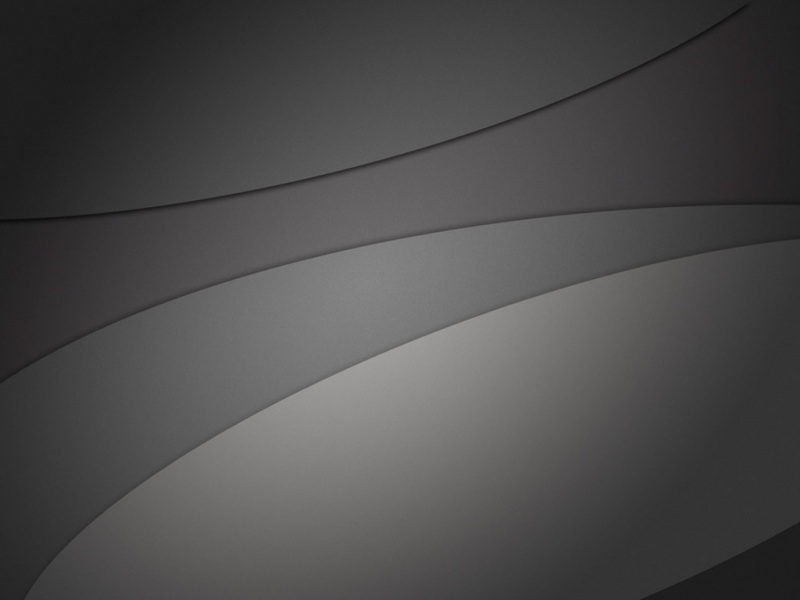Uboot移植
uboot编译
首先解压Uboot压缩包
tar -vxjf packname
编译
make ARCH=arm CROSS_COMPILE=arm-linux-gnueabihf- distcleanmake ARCH=arm CROSS_COMPILE=arm-linux-gnueabihf- mx6ull_14x14_ddr512_emmc_defconfigmake V=1 ARCH=arm CROSS_COMPILE=arm-linux-gnueabihf- -j12
注:mx6ull_14x14_ddr512_emmc_defconfig是正点原子的U-Boot里面的配置文件,具体文件可以去./configs中查看,官方的文件是mx6ull_14x14_evk_emmc_defconfig
编写脚本mx6ull_lux_emmc.sh编译
#!/bin/bashmake ARCH=arm CROSS_COMPILE=arm-linux-gnueabihf- distcleanmake ARCH=arm CROSS_COMPILE=arm-linux-gnueabihf- mx6ull_14x14_ddr512_emmc_defconfigmake V=1 ARCH=arm CROSS_COMPILE=arm-linux-gnueabihf- -j12
使用chmod 777 mx6ull_lux_emmc.sh,给予权限
执行
./mx6ull_lux_emmc.sh
uboot烧写与启动
通过烧写进SD卡进行启动
chmod 777 imxdownload./imxdownload u-boot.bin /dev/sdc
查看SD卡目录指令
ls /dev/sd*
BOOT设置为从SD卡启动
uboot命令
系统相关
helpbootzbdinfoprintenvversionsaveenvsetenv
内存相关
mdnmmmmwcpcmp
网络相关
ipaddrethaddrgatewayipnetmaskserverippingdhcpnfsnfs [loadAddr] [hostIPAddr:][fileaddr]tftp
EMMC、SD相关
mmc part查看MMC分区
如果 EMMC 里面烧写了 Linux 系统的话, EMMC 是有3 个分区的,第 0 个分区存放 uboot,第 1 个分区存放 Linux 镜像文件和设备树,第 2 个分区存
放根文件系统。如果查询只有两个分区,那是因为第 0 个分区没有格式化,所以识别不出来,实际上第 0 个分区是存在的。一个新的 SD 卡默认只有一个分区,那就是分区 0,所以前面讲解的 uboot 烧写到 SD 卡,其实就是将 u-boot.bin 烧写到了 SD 卡的分区 0 里面。后面学习 Linux 内核移植的时候再讲解怎么在 SD 卡中创建并格式化第二个分区,并将 Linux 镜像文件和设备树文件存放到第二个分区中
FAT格式文件相关
fatinfo
fatls
可以通过指令查询EMMC分区1和2中的镜像文件、设备树文件和根文件系统
fatls mmc 1:1ls mmc 1:1ls mmc 1:2
fstype
fatload
fatload 命令用于将指定的文件读取到 DRAM 中
将 EMMC 分区 1 中的 zImage 文件读取到 DRAM 中的0X80800000 地址处
fatload mmc 1:1 80800000 zImage
fatwrite
BOOT操作相关
bootzbootmboot
其他命令
resetgorunmtest
uboot编译文件组成
arch 存放与架构有关的文件
board 和具体板子有关
configs 此文件夹为uboot配置文件,同一命名为xxx_defconfig
使用命令配置uboot(一定要在编译uboot之前配置)
make mx6ull_14x14_ddr512_emmc_defconfig
Makefile文件是定顶层Makefile文件
u-boot.xxx文件包含一系列文件,包括
u-boot:编译出来的 ELF 格式的 uboot 镜像文件。u-boot.bin:编译出来的二进制格式的 uboot 可执行镜像文件。u-boot.cfg: uboot 的另外一种配置文件。u-boot.imx: u-boot.bin 添加头部信息以后的文件, NXP 的 CPU 专用文件。u-boot.lds:链接脚本。u-boot.map: uboot 映射文件,通过查看此文件可以知道某个函数被链接到了哪个地址上。u-boot.srec: S-Record 格式的镜像文件。u-boot.sym: uboot 符号文件。u-boot-nodtb.bin:和 u-boot.bin 一样, u-boot.bin 就是 u-boot-nodtb.bin 的复制文件。
.config文件,uboot配置文件,使用配置命令后自动生成的文件
分析uboot设置(屏蔽代码)
.vscode文件下新建settings.json
首先保存工作区,不然它不起作用
以下为settings.json的内容(路径之间不能有空格,不然木得效果)
既然要复制过去,就先解决下Ubuntu和Windows互相复制粘贴的问题
sudo apt-get autoremove open-vm-toolssudo apt-get install open-vm-tools-desktop
{"search.exclude": {"**/node_modules": true,"**/bower_components": true,"**/*.o":true,"**/*.su":true,"**/*.cmd":true,"arch/arc" : true,"arch/avr32" : true,"arch/blackfin" :true,"arch/m68k" :true,"arch/microblaze" :true ,"arch/mips" :true,"arch/nds32" :true,"arch/nios2" :true,"arch/openrisc":true,"arch/powerpc" :true,"arch/sandbox" :true,"arch/sh" : true,"arch/sparc" : true,"arch/x86" :true,"arch/arm/mach*":true,"arch/arm/cpu/arml1*":true,"arch/arm/cpu/arm720t" :true, "arch/arm/cpu/arm9*" :true,"arch/arm/cpu/armv7m" :true,"arch/arm/cpu/armv8": true,"arch/arm/cpu/pxa" :true,"arch/arm/cpu/sa1100": true,"board/[a-e]*":true,"board/[g-z]*" :true,"board/[0-9]*" :true,"board/[A-Z]*":true,"board/fir*":true,"board/freescale/b*":true,"board/freescale/1*" :true,"board/freescale/m5*" :true,"board/freescale/mp*" :true,"board/freescale/c29*" :true,"board/freescale/cor*":true,"board/freescale/mx7*" :true,"board/freescale/mx2*" :true,"board/freescale/mx3*" :true,"board/freescale/mx5*": true,"board/freescale/p*" :true,"board/freescale/q*" : true,"board/freescale/t*":true,"board/freescale/v*" :true,"configs/[a-1]*" :true,"configs/[n-z]*":true,"configs/[A-Z]*" :true,"configs/M[a-z]*" :true,"configs/M[A-Z]*":true,"configs/M[0-9] *":true,"configs/m[a-w] *":true,"configs/m[0-9] *":true,"configs/[0-9]*":true,"include/configs/[a-1]*":true,"include/configs/[n-z]*":true,"include/configs/[A-Z]*":true,"include/configs/m[a-w]*" :true,},"files.exclude": {"**/.git": true,"**/.svn": true,"**/.hg": true,"**/CVS": true,"**/.DS_Store": true,"**/*.o":true,"**/*.su":true,"**/*.cmd":true,"arch/arc" : true,"arch/avr32" : true,"arch/blackfin" :true,"arch/m68k" :true,"arch/microblaze" :true ,"arch/mips" :true,"arch/nds32" :true,"arch/nios2" :true,"arch/openrisc":true,"arch/powerpc" :true,"arch/sandbox" :true,"arch/sh" : true,"arch/sparc" : true,"arch/x86":true,"arch/arm/mach*":true,"arch/arm/cpu/arml1*":true,"arch/arm/cpu/arm720t" :true, "arch/arm/cpu/arm9*" :true,"arch/arm/cpu/armv7m" :true,"arch/arm/cpu/armv8": true,"arch/arm/cpu/pxa" :true,"arch/arm/cpu/sa1100": true,"board/[a-e]*":true,"board/[g-z]*" :true,"board/[0-9]*" :true,"board/[A-Z]*":true,"board/fir*":true,"board/freescale/b*":true,"board/freescale/1*" :true,"board/freescale/m5*" :true,"board/freescale/mp*" :true,"board/freescale/c29*" :true,"board/freescale/cor*":true,"board/freescale/mx7*" :true,"board/freescale/mx2*" :true,"board/freescale/mx3*" :true,"board/freescale/mx5*": true,"board/freescale/p*" :true,"board/freescale/q*" : true,"board/freescale/t*":true,"board/freescale/v*" :true,"configs/[a-1]*" :true,"configs/[n-z]*":true,"configs/[A-Z]*" :true,"configs/M[a-z]*" :true,"configs/M[A-Z]*":true,"configs/M[0-9]*":true,"configs/m[a-w]*":true,"configs/m[0-9]*":true,"configs/[0-9]*":true,"include/configs/[a-1]*":true,"include/configs/[n-z]*":true,"include/configs/[A-Z]*":true,"include/configs/m[a-w]*" :true,}}
移植uboot
解压NXP官方的I.MX6ULL EVK的uboot
配置uboot
在configs中找相关的xxx_defconfig文件14x14emmc
编译
make ARCH=arm CROSS_COMPILE=arm-linux-gnueabihf- mx6ull_14x14_evk_emmc_defconfigmake V=1 ARCH=arm CROSS_COMPILE=arm-linux-guneabihf- -j12
为省略后面的架构以及编译指令,可在顶层Makefile中配置
ARCH = armCROSS_COMPILE = arm-linux-gnueabihf-
可是使用一下指令编译
make mx6ull_14x14_evk_emmc_defconfigmake V=1 -j12
使用脚本mx6ull_lux_emmc.sh编译
make ARCH=arm CROSS_COMPILE=arm-linux-gnueabihf- discleanmake ARCH=arm CROSS_COMPILE=arm-linux-gnueabihf- mx6ull_14x14_evk_emmc_defconfigmake V=1 ARCH=arm CROSS_COMPILE=arm-linux-guneabihf- -j12
使用SD卡烧写u-boot.bin
更新uboot
具体方法:我们可以使用命令“mmc write”来升级 uboot,也就是在 uboot 中更新 uboot。
这里要用到 nfs 或者 tftp 命令,通过 nfs 或者 tftp 命令将新的 u-boot.bin 下载到开发板的 DRAM 中,然后再使用命令“mmc write”将其写入到 MMC设备中。
将编译出来的 u-boot.imx(u-boot.bin 前面加了一些头文件)拷贝到 Ubuntu 中的tftpboot 目录下。最后使用 tftp 命令将其下载到 0x80800000 地址处
tftp 80800000 u-boot.imx
如果u-boot.imx 大小为 416768 字节, 416768/512=814,所以我们要向 SD 卡中写入814 个块,如果有小数的话就要加 1 个块。使用命令“mmc write”从 SD 卡分区 0 第 2 个块(扇区)开始烧写,一共烧写 814(0x32E)个块
mmc dev 0 0mmc write 80800000 2 32E
烧写成功,重启开发板(从SD卡启动),查看版本号
更新 EMMC 中的 uboot 也是一样的。
此处更新Uboot还是用到了网络,有没有不用网络的方法,能直接将uboot下载到SD卡中…
./imxdownload 不就是嘛
那么如何将Linux内核、设备树和跟文件系统直接烧写到SD卡中呢
更新zImage镜像
具体方法:我们可以通过 fatwrite 命令在 uboot 中更新 linux 镜像文件和设备树。首先将提供的 zImage 镜像文件拷贝到 Ubuntu 中的tftpboot 目录下 ,使用命令 tftp 将 zImage 下载到 DRAM 的 0X80800000 地址处 ,通过命令fatwrite将其写入到EMMC的分区1中使用命令 tftp 将 zImage 下载到 DRAM 的 0X80800000 地址处
tftp 80800000 zImage
zImage 大小为 6039328(0X5C2720)个字节,接下来使用命令 fatwrite 将其写入到 EMMC 的分区 1 中,文件名字为 zImage
fatwrite mmc 1:1 80800000 zImage 0x5c2720
修改Uboot
复制mx6ull_14x14_evk_emmc_defconfig为mx6ull_lux_emmc_defconfig
修改其中的内容
添加开发板对应头文件
在include/configs下添加对应头文件复制include/configs/mx6ullevk.h为mx6ull_lux_emmc.h修改其中的内容
添加对应的板级文件夹
在board/freescale中复制文件夹mx6ullevk为mx6ull_lux_emmc
cd board/freescalecp mx6ullevk -r mx6ull_lux_emmc
重命名mx6ullevk.c
cd mx6ull_lux_emmcmv mx6ullevk.c mx6ull_lux_emmc.c
修改mx6ull_lux_emmc文件夹下的Makefile文件
修改 mx6ull_alientek_emmc 目录下的 imximage.cfg 文件
修改 mx6ull_alientek_emmc 目录下的 Kconfig 文件
修改 mx6ull_alientek_emmc 目录下的 MAINTAINERS 文件
修改 U-Boot 图形界面配置文件
修改文件arch/arm/cpu/armv7/mx6/Kconfig
在 207 行加入如下内容:
config TARGET_MX6ULL_ALIENTEK_EMMCbool "Support mx6ull_alientek_emmc"select MX6ULLselect DMselect DM_THERMAL
在最后一行的 endif 的前一行添加如下内容:
source "board/freescale/mx6ull_alientek_emmc/Kconfig"
修改编译脚本编译uboot
验证是否编译成功
执行
grep -nR "mx6ull_alientek_emmc.h"
如果有很多文件都引用了mx6ull_alientek_emmc.h这个头文件,那就说明新板子添加成功
烧写测试
Uboot移植适配
LCD驱动修改
一般uboot中驱动修改都在mx6ull_lux_emmc.c及其头文件中修改
修改参数包括
LCD使用的GPIOLCD的背光GPIOLCD参数配置
在.c文件中修改LCD参数配置
struct display_info_t const displays[] = {{.bus = MX6UL_LCDIF1_BASE_ADDR,.addr = 0,.pixfmt = 24,.detect = NULL,.enable = do_enable_parallel_lcd,.mode = {.name = "TFT4384",.xres = 800,.yres = 480,.pixclock = 32258,.left_margin = 88,.right_margin = 40,.upper_margin = 32,.lower_margin = 13,.hsync_len= 48,.vsync_len= 3,.sync = 0,.vmode= FB_VMODE_NONINTERLACED} } };
修改uboot中的panel参数
setenv panel TFT4384saveenv
重启Uboot
网络驱动修改
网络驱动修改主要包括
LAN8720器件ID
正点原子的板子NET1的地址为0x00,NET2的地址为0x01在头文件中找到CONFIG_FEC_ENET_DEV,这里默认为1,即使用NET2,刚好对应地址0x01修改当CONFIG_FEC_ENET_DEV为0时的地址,对应NET1,其地址是0x00,修改修改CONFIG_PHY_MICREL为CONFIG_PHY_SMSC
复位引脚初始化
首先删除uboot中74LV595的驱动代码
删除
#define IOX_SDI IMX_GPIO_NR(5, 10)#define IOX_STCP IMX_GPIO_NR(5, 7)#define IOX_SHCP IMX_GPIO_NR(5, 11)#define IOX_OE IMX_GPIO_NR(5, 8)
替换代码:
#define ENET1_RESET IMX_GPIO_NR(5, 7)#define ENET2_RESET IMX_GPIO_NR(5, 8)
这是驱动的复位引脚
删除有关74LV595相关代码
static iomux_v3_cfg_t const iox_pads[] =static void iox74lv_init(void)void iox74lv_set(int index)
删除board_init中与74LV595相关代码
imx_iomux_v3_setup_multiple_pads(iox_pads, ARRAY_SIZE(iox_pads));iox74lv_init();
添加复位引脚驱动
在static iomux_v3_cfg_t const fec1_pads[] 和static iomux_v3_cfg_t const fec2_pads[]中加入 复位引脚IO配置
MX6_PAD_SNVS_TAMPER7__GPIO5_IO07 | MUX_PAD_CTRL(NO_PAD_CTRL)MX6_PAD_SNVS_TAMPER8__GPIO5_IO08 | MUX_PAD_CTRL(NO_PAD_CTRL)
在setup_iomux_fec 中添加复位功能
gpio_direction_output(ENET1_RESET, 1);gpio_set_value(ENET1_RESET, 0);mdelay(20);gpio_set_value(ENET1_RESET, 1);
LAN8720驱动
修改 drivers/net/phy/phy.c 文件中的函数 genphy_update_link uboot启动Linux内核
加入以下代码
#ifdef CONFIG_PHY_SMSCstatic int lan8720_flag=0;int bmcr_reg=0;if(lan8720_flag==0){bmcr_reg = phy_read(phydev,MDIO_DEVAD_NONE,MII_BMCR);phy_write(phydev,MDIO_DEVAD_NONE,MII_BMCR,BMCR_RESET);while(phy_read(phydev,MDIO_DEVAD_NONE,MII_BMCR)&0x8000){udelay(100);}phy_write(phydev,MDIO_DEVAD_NONE,MII_BMCR,bmcr_reg);lan8720_flag=1;}#endif
Uboot中设置网络环境变量
setenv ipaddr 192.168.1.55 //开发板 IP 地址setenv ethaddr 00:04:9f:04:d2:35 //开发板网卡 MAC 地址setenv gatewayip 192.168.1.1 //开发板默认网关setenv netmask 255.255.255.0 //开发板子网掩码setenv serverip 192.168.1.250 //服务器地址,也就是 Ubuntu 地址saveenv //保存环境变量
uboot启动Linux内核
有两种方式,EMMC和网络下面是从网络启动,并同时在串口和LCD屏上显示启动过程setenv bootargs 'console=tty1 console=ttymxc0,115200 root=/dev/nfs rw nfsroot=192.168.31.224:/home/lux/Linux/nfs/rootfs ip=192.168.31.55:192.168.31.224:192.168.31.1:255.255.255.0::eth0:off'setenv bootcmd 'tftp 80800000 zImage;tftp 83000000 imx6ull-lux-emmc.dtb;bootz 80800000 - 83000000'
从EMMC启动
ls emmc 1:1
查询EMMC中是否有zImage文件和设备树文件
设置bootargs和bootcmd启动Linux内核
setenv bootcmd 'mmc dev 1;fatload mmc 1:1 80800000 zImage;fatload mmc 1:1 83000000 imx6ull-lux-emmc.dtb;bootz 80800000 - 83000000'setenv bootargs 'console=ttymxc0,115200 root=/dev/mmcblk1p2 rootwait rw'
执行命令启动Linux内核
boot或者run bootcmd
从网络启动
设置bootargs和bootcmd启动Linux内核
setenv bootargs 'console=ttymxc0,115200 root=/dev/mmcblk1p2 rootwait rw'setenv bootcmd 'mmc dev 1;fatload mmc 1:1 80800000 zImage;fatload mmc 1:1 83000000 imx6ull-lux-emmc.dtb;bootz 80800000-83000000'
执行命令启动Linux内核
boot 或者run bootcmd
如果启动失败可能是TFTP服务器未安装或者配置
安装TFTP服务器
sudo apt-get install tftp-hpa tftpd-hpa
创建一个文件夹用来存放TFTP文件
mkdir tftpbootchmod 777 tftpboot
配置tftp,新建文件夹/etc/xinetd.d/tftp 输入一下内容
server tftp{socket_type = dgramprotocol = udpwait = yesuser = rootserver = /usr/sbin/in.tftpdserver_args = -s /home/lux/Linux/tftpboot/disable = noper_source = 11cps= 100 2flags = IPv4}
启动tftp
sudo service tftpd-hpa start
打开/etc/default/tftpd-hpa文件,修改为一下内容
# /etc/default/tftpd-hpaFTFP_USERNAME="tftp"TFTP_DIRECTORY="/home/lux/Linux/tftpboot"TFTP_ADDRESS=":69"TFTP_OPTIONS="-l -c -s"
重启TFTP服务器
sudo service tftpd-hpa restart
验证
tftp 80800000 zImage
图形化配置
安装对应工具
sudo apt-get install build-essentialsudo apt-get install libncurses5sudo apt-get install libncurses5-dev